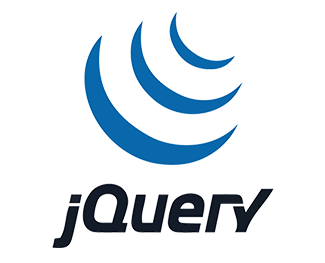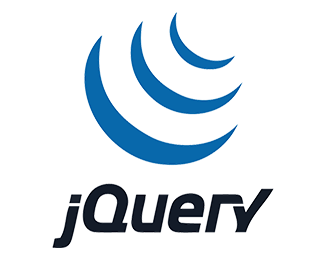Notebook Slider với jQuery Booklet Plugin
Có một lần tôi lướt trên mạng và thấy một jquery plugin slider rất hay dùng để tạo hiệu ứng lật trang sách nên đã tìm hiểu, và cuối cùng cũng đã biết có một plugin giúp ta tạo hiệu ứng này với tên jquery booklet plugin. Đây là một plugin rất đẹp và cho ta custom dễ dàng theo giao diện website, với phần document của nó rất là dễ hiểu rồi nên trong bài này tôi chỉ làm mang tính chất giới thiệu và cách sử dụng những thông số trong plugin này, nếu bạn muốn tìm hiểu thêm thì có thể tham khảo link ở cuối bài này nhé.

Trong bày này tôi sẽ dựa vào một tuts có sẵn trên mạng và hướng dẫn lại cho các bạn để tôi khỏi mất thời gian viết, mục đích là sưu tầm lại kiến thức cho bản thân và nếu giúp được bạn nào thì tôi cũng thấy vui.
1. Xây dựng HTML cho notebook slider
Bạn cần tạo một trang HTML với nội dung HTML như sau:
Bài viết này được đăng tại [free tuts .net]
<div class="book_wrapper">
<a id="next_page_button"></a>
<a id="prev_page_button"></a>
<div id="loading" class="loading">Loading pages...</div>
<div id="mybook" style="display:none;">
<div class="b-load">
<div>
<img src="images/1.jpg" alt=""/>
<h1>Hình ảnh thứ nhất</h1>
<p>Trong bài này chúng ta sẽ tìm hiểu plugin jquery booklet slider rất đẹp và áp dụng vào hệ thống của bạn,
Trong bài này chúng ta sẽ tìm hiểu plugin jquery booklet slider rất đẹp và áp dụng vào hệ thống của bạn,
Trong bài này chúng ta sẽ tìm hiểu plugin jquery booklet slider rất đẹp và áp dụng vào hệ thống của bạn, </p>
<a href="https://freetuts.net" target="_blank" class="article">Home</a>
<a href="https://freetuts.net/notebook-slider-voi-jquery-booklet-147.html" target="_blank" class="demo">Chi Tiết</a>
</div>
<div>
<img src="images/2.jpg" alt=""/>
<h1>Hình ảnh thứ hai</h1>
<p>Trong bài này chúng ta sẽ tìm hiểu plugin jquery booklet slider rất đẹp và áp dụng vào hệ thống của bạn,
Trong bài này chúng ta sẽ tìm hiểu plugin jquery booklet slider rất đẹp và áp dụng vào hệ thống của bạn,
Trong bài này chúng ta sẽ tìm hiểu plugin jquery booklet slider rất đẹp và áp dụng vào hệ thống của bạn, </p>
<a href="https://freetuts.net" target="_blank" class="article">Home</a>
<a href="https://freetuts.net/notebook-slider-voi-jquery-booklet-147.html" target="_blank" class="demo">Chi Tiết</a>
</div>
<div>
<img src="images/3.jpg" alt=""/>
<h1>Hình ảnh thứ ba</h1>
<p>Trong bài này chúng ta sẽ tìm hiểu plugin jquery booklet slider rất đẹp và áp dụng vào hệ thống của bạn,
Trong bài này chúng ta sẽ tìm hiểu plugin jquery booklet slider rất đẹp và áp dụng vào hệ thống của bạn,
Trong bài này chúng ta sẽ tìm hiểu plugin jquery booklet slider rất đẹp và áp dụng vào hệ thống của bạn, </p>
<a href="https://freetuts.net" target="_blank" class="article">Home</a>
<a href="https://freetuts.net/notebook-slider-voi-jquery-booklet-147.html" target="_blank" class="demo">Chi Tiết</a>
</div>
<div>
<img src="images/4.jpg" alt=""/>
<h1>Hình ảnh thứ bốn</h1>
<p>Trong bài này chúng ta sẽ tìm hiểu plugin jquery booklet slider rất đẹp và áp dụng vào hệ thống của bạn,
Trong bài này chúng ta sẽ tìm hiểu plugin jquery booklet slider rất đẹp và áp dụng vào hệ thống của bạn,
Trong bài này chúng ta sẽ tìm hiểu plugin jquery booklet slider rất đẹp và áp dụng vào hệ thống của bạn, </p>
<a href="https://freetuts.net" target="_blank" class="article">Home</a>
<a href="https://freetuts.net/notebook-slider-voi-jquery-booklet-147.html" target="_blank" class="demo">Chi Tiết</a>
</div>
</div>
</div>
</div>
2. Xây dựng CSS cho notebook slider
Bạn sẽ style cho slider cua ta như sau:
*{
margin:0;
padding:0;
}
body{
background:#ccc url(../images/wood.jpg) repeat top left;
font-family: Arial, Helvetica, sans-serif;
color:#444;
font-size:12px;
color: #000;
}
h1{
color:#2F1B0C;
font-size:40px;
margin:20px 0px 0px 20px;
}
span.reference{
font-family:Arial;
display:block;
font-size:12px;
text-align:center;
margin-bottom:10px;
}
span.reference a{
color:#000;
text-transform:uppercase;
text-decoration:none;
margin:0px 20px;
}
span.reference a:hover{
color:#ddd;
}
/* Booklet jQuery Plugin Style*/
.booklet{
-moz-box-shadow:0px 0px 1px #fff;
-webkit-box-shadow:0px 0px 1px #fff;
box-shadow:0px 0px 1px #fff;
-moz-border-radius:10px;
-webkit-border-radius:10px;
border-radius:10px;
}
.booklet .b-wrap-left {
background:#fff url(../images/left_bg.jpg) no-repeat top left;
-webkit-border-top-left-radius: 10px;
-webkit-border-bottom-left-radius: 10px;
-moz-border-radius-topleft:10px;
-moz-border-radius-bottomleft: 10px;
border-top-left-radius: 10px;
border-bottom-left-radius: 10px;
}
.booklet .b-wrap-right {
background:#efefef url(../images/right_bg.jpg) no-repeat top left;
-webkit-border-top-right-radius: 10px;
-webkit-border-bottom-right-radius: 10px;
-moz-border-radius-topright: 10px;
-moz-border-radius-bottomright: 10px;
border-top-right-radius: 10px;
border-bottom-right-radius: 10px;
}
.booklet .b-counter {
bottom:10px;
position:absolute;
display:block;
width:90%;
height:20px;
border-top:1px solid #ddd;
color:#222;
text-align:center;
font-size:12px;
padding:5px 0 0;
background:transparent;
-moz-box-shadow:0px -1px 1px #fff;
-webkit-box-shadow:0px -1px 1px #fff;
box-shadow:0px -1px 1px #fff;
opacity:0.8;
}
.book_wrapper{
margin:0 auto;
padding-top:50px;
width:905px;
height:540px;
position:relative;
background:transparent url(../images/bg.png) no-repeat 9px 27px;
}
.book_wrapper h1{
color:#13386a;
margin:5px 5px 5px 15px;
font-size:26px;
background:transparent url(../images/h1.png) no-repeat bottom left;
padding-bottom:7px;
}
.book_wrapper p{
font-size:16px;
margin:5px 5px 5px 15px;
}
.book_wrapper a.article,
.book_wrapper a.demo{
background:transparent url(../images/circle.png) no-repeat 50% 0px;
display:block;
width:95px;
height:41px;
text-decoration:none;
outline:none;
font-size:16px;
color:#555;
float:left;
line-height:41px;
padding-left:47px;
}
.book_wrapper a.demo{
margin-left:50px;
}
.book_wrapper a.article:hover,
.book_wrapper a.demo:hover{
background-position:50% -41px;
color:#13386a;
}
.book_wrapper img{
margin:10px 0px 5px 35px;
width:300px;
padding:4px;
border:1px solid #ddd;
-moz-box-shadow:1px 1px 1px #fff;
-webkit-box-shadow:1px 1px 1px #fff;
box-shadow:1px 1px 1px #fff;
}
.booklet .b-wrap-right img{
border:1px solid #E6E3C2;
}
a#next_page_button,
a#prev_page_button{
display:none;
position:absolute;
width:41px;
height:40px;
cursor:pointer;
margin-top:-20px;
top:50%;
background:transparent url(../images/buttons.png) no-repeat 0px -40px;
}
a#prev_page_button{
left:-30px;
}
a#next_page_button{
right:-30px;
background-position:-41px -40px;
}
a#next_page_button:hover{
background-position:-41px 0px;
}
a#prev_page_button:hover{
background-position:0px 0px;
}
.loading{
width:160px;
height:56px;
position: absolute;
top:50%;
margin-top:-28px;
right:135px;
line-height:56px;
color:#fff;
padding-left:60px;
font-size:15px;
background: #000 url(../images/ajax-loader.gif) no-repeat 10px 50%;
opacity: 0.7;
z-index:9999;
-moz-border-radius:20px;
-webkit-border-radius:20px;
border-radius:20px;
filter:progid:DXImageTransform.Microsoft.Alpha(opacity=70);
}
3. Thêm các thư viện jquery booklet và easing
Bạn cần phải thêm 3 file gồm jquery, plugin booklet, plugin easing và 2 file fie css như sau:
<script type="text/javascript" src="http://code.jquery.com/jquery-1.4.4.min.js"></script> <script src="booklet/jquery.easing.1.3.js" type="text/javascript"></script> <script src="booklet/jquery.booklet.1.1.0.min.js" type="text/javascript"></script> <link href="booklet/jquery.booklet.1.1.0.css" type="text/css" rel="stylesheet" media="screen" /> <link rel="stylesheet" href="css/style.css" type="text/css" media="screen"/>
4. Sử dụng plugin booklet để tạo notebook slider
Ở đây ta sẽ viết js để xử lý cho từng hình ảnh. Bạn thêm thẻ script và copy nội dung dưới đây vào.
$(function()
{
// ID Slide Wrapper
var $mybook = $('#mybook');
// ID Button Next
var $bttn_next = $('#next_page_button');
// ID Button Prev
var $bttn_prev = $('#prev_page_button');
// ID Loadding (sẽ hiển thị khi slide chưa chạy để người dùng thấy đang chờ)
var $loading = $('#loading');
// Danh sách các hình ảnh slide
var $mybook_images = $mybook.find('img');
// Tổng số hình ảnh slide
var cnt_images = $mybook_images.length;
// Biến kiểm tra slide đã load hay chưa
var loaded = 0;
// Lặp qua từng hình ảnh và gán booklet vào
$mybook_images.each(function()
{
// Gán hình đang duyệt vào biến $img
var $img = $(this);
// Lấy SRC của hình đang lặp
var source = $img.attr('src');
// Ở sự kiện load của hình ta sẽ gọi booklet
$('<img/>').load(function()
{
++loaded;
if (loaded == cnt_images)
{
$loading.hide();
$bttn_next.show();
$bttn_prev.show();
$mybook.show().booklet(
{
name: '', // Title của hình, title sẽ hiển thị ở the title
width: 800, // Chiều rộng slide
height: 500, // Chiều cao slide
speed: 600, // Tốc độ lật trang
direction: 'LTR', // Lật kiểu Left To Right
startingPage: 0, // Trang muốn chạy đầu tiên
easing: 'easeInOutQuad', // phương thức ease sẽ gọi khi lật trang xong
easeIn: 'easeInQuad', // phương thức ease sẽ gọi khi lật trang đầu
easeOut: 'easeOutQuad', // phương thức ease sẽ gọi khi lật trang hai
closed: false, // Bật/tắt hiển thị bìa trắng đầu và cuối
closedFrontTitle: null, // used with "closed", "menu" and "pageSelector", determines title of blank starting page
closedFrontChapter: null, // used with "closed", "menu" and "chapterSelector", determines chapter name of blank starting page
closedBackTitle: null, // used with "closed", "menu" and "pageSelector", determines chapter name of blank ending page
closedBackChapter: null, // used with "closed", "menu" and "chapterSelector", determines chapter name of blank ending page
covers: false, // used with "closed", makes first and last pages into covers, without page numbers (if enabled)
pagePadding: 10, // padding từng trang
pageNumbers: true, // Hiển thị số trang
// Những thông số dành cho tab,
hovers: false, // Bật/tắt chức năng hover cho tab
overlays: false, // bật/tắt navigation overlays
tabs: false, // Bật/tắt chức năng sử dụng tab
tabWidth: 60, // Chiều rộng tab
tabHeight: 20, // set Chiều cao tab
arrows: false, // Thêm hai nút next prev mặt định của slide
cursor: 'pointer', // cursor css cho khu vực sidebar
hash: true, // Bật chức năng thay đổi hash trên URL
keyboard: true, // Sử dụng phím next và prev
next: $bttn_next, // Button Next
prev: $bttn_prev, // Button Prev
menu: null, // selector for element to use as the menu area, required for 'pageSelector'
pageSelector: false, // enables navigation with a dropdown menu of pages, requires 'menu'
chapterSelector: false, // enables navigation with a dropdown menu of chapters, determined by the "rel" attribute, requires 'menu'
shadows: true, // display shadows on page animations
shadowTopFwdWidth: 166, // shadow width for top forward anim
shadowTopBackWidth: 166, // shadow width for top back anim
shadowBtmWidth: 50, // shadow width for bottom shadow
auto : true,
delay : 1000,
before: function() {
// Nếu bạn muốn xử lý gì đó TRƯỚC khi lật rang thì viết ở đây
},
after: function() {
// Nếu bạn muốn xử lý gì đó SAU khi lật rang thì viết ở đây
}
});
}
}).attr('src', source); // Phải gán src cho hình sau sự kiện load
});
});
Ở phần comment tôi có giải thích rất kỹ rồi, nếu bạn từng sử dụng qua nhiều plugin thì điều này rất dễ dàng để hiểu
5. Lời kết
Ở phần cấu hình các thông số của plugin booklet tôi có giải thích một số thông tin bằng tiếng việt, còn một số tôi không biết dịch sang tiếng việt thế nào cho dễ hiểu nên tôi để tiếng anh luôn mong các bạn thông cảm.
Trong bài này tôi có tham khảo nguồn trên mạng và biên dịch + giải thích theo sự hiểu biết của tôi nên nếu bạn có khả năng đọc tiếng anh thì có thể lên mạng tham khảo thêm. Bạn hãy download source về để tham khảo nhé.
Link thao khảo các plugin:

 Các hàm xử lý chuỗi trong Javascript (cắt / tách / nối chuỗi ..)
Các hàm xử lý chuỗi trong Javascript (cắt / tách / nối chuỗi ..)  Chia lấy phần dư / chia lấy phần nguyên trong javascript
Chia lấy phần dư / chia lấy phần nguyên trong javascript  Các cách khai báo biến trong Javascript
Các cách khai báo biến trong Javascript  Các sự kiện (Event) trong Javascript
Các sự kiện (Event) trong Javascript  Hướng tạo thanh search bar bằng CSS
Hướng tạo thanh search bar bằng CSS  Hàm array.slice() trong Javascript
Hàm array.slice() trong Javascript  Tính tổng hai số bằng Javascript (cộng hai số)
Tính tổng hai số bằng Javascript (cộng hai số)  Cách khai báo biến trong PHP, các loại biến thường gặp
Cách khai báo biến trong PHP, các loại biến thường gặp  Download và cài đặt Vertrigo Server
Download và cài đặt Vertrigo Server  Thẻ li trong HTML
Thẻ li trong HTML  Thẻ article trong HTML5
Thẻ article trong HTML5  Cấu trúc HTML5: Cách tạo template HTML5 đầu tiên
Cấu trúc HTML5: Cách tạo template HTML5 đầu tiên  Cách dùng thẻ img trong HTML và các thuộc tính của img
Cách dùng thẻ img trong HTML và các thuộc tính của img  Thẻ a trong HTML và các thuộc tính của thẻ a thường dùng
Thẻ a trong HTML và các thuộc tính của thẻ a thường dùng