Parallax - Tạo hiệu ứng Parallax scrolling
Chào các bạn, trong bài học này freetuts sẽ hướng dẫn các bạn tạo hiệu ứng thay đổi trên thanh menu chỉ với thao tác cuộn trong cửa sổ trình duyệt. Sau bài học hôm nay, các bạn có thể tạo được giao diện như demo. Nào ta cùng bắt đầu.

1. Phần HTML
Trước hết hãy xem qua toàn bộ mã nguồn:
<body>
<div class="parallax">
<div class="side-menu">
<ul>
<li class="forest" onclick="moveToImage('.forest')" >Forest</li>
<li class="eagle" onclick="moveToImage('.eagle')" >Eagle</li>
<li class="rhino" onclick="moveToImage('.rhino')" >Rhino</li>
<li class="owl" onclick="moveToImage('.owl')" >Owl</li>
<li class="lion" onclick="moveToImage('.lion')" >Lion</li>
<li class="bear" onclick="moveToImage('.bear')" >Bear</li>
</ul>
</div>
<div class="forest" ></div>
<div class="eagle" ></div>
<div class="rhino" ></div>
<div class="owl" ></div>
<div class="lion" ></div>
<div class="bear" ></div>
<div class="back" ></div>
</div>
</body>Trong phần này, bố cục không khác so với bài học trước. Chúng ta hãy xem lại cách chia các phần một lần nữa.
2. Phần CSS
Trước hết hãy xem qua toàn bộ mã nguồn:
Bài viết này được đăng tại [free tuts .net]
html, body, div {
height: 100%;
}
.parallax {
position: relative;
}
.parallax > div {
background-attachment: fixed;
background-position: center;
background-repeat: no-repeat;
background-size: cover;
height: 100%;
display: flex;
justify-content: flex-end;
align-items: center;
position: relative;
}
div.forest {
background-image: url("https://freetuts.net/upload/tut_post/images/2019/03/16/1679/forest.jpg");
}
div.eagle {
background-image: url("https://freetuts.net/upload/tut_post/images/2019/03/16/1679/eagle.jpg");
}
div.rhino {
background-image: url("https://freetuts.net/upload/tut_post/images/2019/03/16/1679/rhino.jpg");
}
div.owl {
background-image: url("https://freetuts.net/upload/tut_post/images/2019/03/16/1679/owl.jpg");
}
div.lion {
background-image: url("https://freetuts.net/upload/tut_post/images/2019/03/16/1679/lion.jpg");
}
div.bear {
background-image: url("https://freetuts.net/upload/tut_post/images/2019/03/16/1679/bear.jpg");
}
div.back {
background-image: url("https://freetuts.net/upload/tut_post/images/2019/03/16/1679/back.jpg");
}
.parallax > div.side-menu {
position: fixed;
top: 30%;
left: 10px;
background-color: transparent;
opacity: 0.5;
height: fit-content;
height: -moz-fit-content;
color: white;
font-size: 20px;
font-weight: 800;
mix-blend-mode: difference;
z-index: 99;
}
div.side-menu ul {
padding: 0 10px;
list-style: none;
}
div.side-menu ul li {
margin: 20px;
width: 100px;
padding-bottom: 5px;
transition: 1s ease;
border-bottom: 2px solid white;
box-sizing: border-box;
}
.active {
padding-left: 50px;
}
div.side-menu ul li:hover {
cursor: pointer;
padding-left: 50px;
}Phần này ta tạo thêm class active, class này sẽ được chèn vào từng thẻ li khi người dùng cuộn xuống đúng vị trí của ảnh nền.
3. Phần JavaScript
Trước hết hãy xem qua toàn bộ mã nguồn:
$(document).ready(function () {
//$("html, body").animate({scrollTop: $(document).height()}, 50000);
$("ul li").click(function () {
setTimeout(function () {
}, 300);
});
$(window).scroll(function() {
$("li").removeClass("active");
if(Math.abs($(window).scrollTop() - $("div.forest").offset().top) < $(window).height()/2) {
if($("audio").attr("src") != ".forest.mp3") {
$("audio").attr("src", ".forest.mp3");
}
$("li.forest").addClass("active");
}
else if(Math.abs($(window).scrollTop() - $("div.eagle").offset().top) < $(window).height()/2) {
if($("audio").attr("src") != ".eagle.mp3") {
$("audio").attr("src", ".eagle.mp3");
}
$("li.eagle").addClass("active");
}
else if(Math.abs($(window).scrollTop() - $("div.rhino").offset().top) < $(window).height()/2) {
if($("audio").attr("src") != ".rhino.mp3") {
$("audio").attr("src", ".rhino.mp3");
}
$("li.rhino").addClass("active");
}
else if(Math.abs($(window).scrollTop() - $("div.owl").offset().top) < $(window).height()/2) {
if($("audio").attr("src") != ".owl.mp3") {
$("audio").attr("src", ".owl.mp3");
}
$("li.owl").addClass("active");
}
else if(Math.abs($(window).scrollTop() - $("div.lion").offset().top) < $(window).height()/2) {
if($("audio").attr("src") != ".lion.mp3") {
$("audio").attr("src", ".lion.mp3");
}
$("li.lion").addClass("active");
}
else if(Math.abs($(window).scrollTop() - $("div.bear").offset().top) < $(window).height()/2) {
if($("audio").attr("src") != ".bear.mp3") {
$("audio").attr("src", ".bear.mp3");
}
$("li.bear").addClass("active");
}
else if(Math.abs($(window).scrollTop() - $("div.back").offset().top) < $(window).height()/2) {
if($("audio").attr("src") != ".back.mp3") {
$("audio").attr("src", ".back.mp3");
}
$("li.back").addClass("active");
}
});
});Chúng ta sẽ dùng thư viện jQuery để hỗ trợ cho việc viết script, để tích hợp jQuery vào mã nguồn chúng ta làm như sau:
Bước 1: vào trang https://code.jquery.com/
Bước 2: chọn phiên bản jQuery mới nhất, ở đây ta cho jQuery 3.x.
Bước 3: jQuery cung cấp rất nhiều gói khác nhau, để web xử lý nhanh gọn và hiệu quả ta chọn gói minified.
Bước 4: khi chọn minified thì một popup sẽ hiện ra, sau đó sao chép đoạn mã.
Bước 5: dán đoạn mã đã sao chép vào thẻ head
<script src="https://code.jquery.com/jquery-3.3.1.min.js" integrity="sha256-FgpCb/KJQlLNfOu91ta32o/NMZxltwRo8QtmkMRdAu8=" crossorigin="anonymous"> </script>
Bây giờ chúng ta bắt đầu tìm hiểu đoạn script:
Bước 1: xóa các class active đã tồn tại trước đó trong thẻ li.
$("li").removeClass("active");Mục đích của thao tác này là khi thanh cuộn di chuyển đến một vị trí mới thì, hiệu ứng ở vị trí cũ của thẻ li sẽ được loại bỏ.
Bước 2: thêm câu lệnh điều kiện
if(Math.abs($(window).scrollTop() - $("div.forest").offset().top) < $(window).height()/2) {
if($("audio").attr("src") != ".forest.mp3") {
$("audio").attr("src", ".forest.mp3");
}
$("li.forest").addClass("active");
}
else if(Math.abs($(window).scrollTop() - $("div.eagle").offset().top) < $(window).height()/2) {
if($("audio").attr("src") != ".eagle.mp3") {
$("audio").attr("src", ".eagle.mp3");
}
$("li.eagle").addClass("active");
}
else if(Math.abs($(window).scrollTop() - $("div.rhino").offset().top) < $(window).height()/2) {
if($("audio").attr("src") != ".rhino.mp3") {
$("audio").attr("src", ".rhino.mp3");
}
$("li.rhino").addClass("active");
}
else if(Math.abs($(window).scrollTop() - $("div.owl").offset().top) < $(window).height()/2) {
if($("audio").attr("src") != ".owl.mp3") {
$("audio").attr("src", ".owl.mp3");
}
$("li.owl").addClass("active");
}
else if(Math.abs($(window).scrollTop() - $("div.lion").offset().top) < $(window).height()/2) {
if($("audio").attr("src") != ".lion.mp3") {
$("audio").attr("src", ".lion.mp3");
}
$("li.lion").addClass("active");
}
else if(Math.abs($(window).scrollTop() - $("div.bear").offset().top) < $(window).height()/2) {
if($("audio").attr("src") != ".bear.mp3") {
$("audio").attr("src", ".bear.mp3");
}
$("li.bear").addClass("active");
}
else if(Math.abs($(window).scrollTop() - $("div.back").offset().top) < $(window).height()/2) {
if($("audio").attr("src") != ".back.mp3") {
$("audio").attr("src", ".back.mp3");
}
$("li.back").addClass("active");
}Chúng ta có bao nhiêu ảnh nền thì có bấy nhiêu điều kiện được thiết lập.
Bước 3: điều kiện cho từng thẻ li
Math.abs($(window).scrollTop() - $(elem).offset().top) < $(window).height()/2
Việc giải thích cho điều kiện này cũng khá đơn giản. Như trên, ta có thể hiểu là trị tuyệt đối của hiệu giữa khoảng cách của thẻ li đến đầu trang và khoảng cách của đỉnh góc nhìn hiện tại đến đầu trang phải nhỏ hơn phân nửa chiều cao của khung hình trên trình duyệt. Điều này có nghĩa là khi cuộn màn hình và ảnh xuất hiện quá nửa chiều cao của cửa sổ thì hiệu ứng sẽ được thiết lập. Xem hình bên dưới:
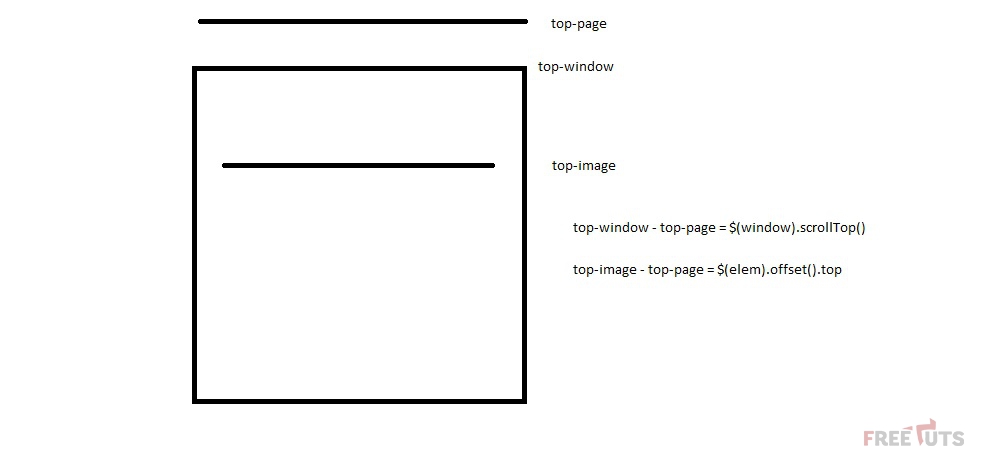
Việc còn lại là chỉ cần thêm vào class active cho thẻ li khớp với câu lệnh điều kiện.
$("li").addClass("active");4. Lời kết
Sau bài học hôm nay, freetuts đã hướng dẫn các bạn tạo hiệu ứng với menu khi cuộn trên màn hình thành công. Cảm ơn các bạn, hẹn gặp lại trong bài viết tiếp theo.
Danh sách file tải về
| Tên file tải về | Pass giải nén |
|---|---|
| Parallax - Tạo hiệu ứng Parallax scrolling | freetuts.net hoặc gameportable.net |
| Nhạc nền | freetuts.net hoặc gameportable.net |

 Các hàm xử lý chuỗi trong Javascript (cắt / tách / nối chuỗi ..)
Các hàm xử lý chuỗi trong Javascript (cắt / tách / nối chuỗi ..)  Chia lấy phần dư / chia lấy phần nguyên trong javascript
Chia lấy phần dư / chia lấy phần nguyên trong javascript  Các cách khai báo biến trong Javascript
Các cách khai báo biến trong Javascript  Các sự kiện (Event) trong Javascript
Các sự kiện (Event) trong Javascript  Hướng tạo thanh search bar bằng CSS
Hướng tạo thanh search bar bằng CSS  Hàm array.slice() trong Javascript
Hàm array.slice() trong Javascript  Tính tổng hai số bằng Javascript (cộng hai số)
Tính tổng hai số bằng Javascript (cộng hai số)  Cách khai báo biến trong PHP, các loại biến thường gặp
Cách khai báo biến trong PHP, các loại biến thường gặp  Download và cài đặt Vertrigo Server
Download và cài đặt Vertrigo Server  Thẻ li trong HTML
Thẻ li trong HTML  Thẻ article trong HTML5
Thẻ article trong HTML5  Cấu trúc HTML5: Cách tạo template HTML5 đầu tiên
Cấu trúc HTML5: Cách tạo template HTML5 đầu tiên  Cách dùng thẻ img trong HTML và các thuộc tính của img
Cách dùng thẻ img trong HTML và các thuộc tính của img  Thẻ a trong HTML và các thuộc tính của thẻ a thường dùng
Thẻ a trong HTML và các thuộc tính của thẻ a thường dùng 
